My story: Why I wrote this guide
When I first opened Unreal Engine, I did what everyone does: I watched many tutorials but never finished a project. After many late nights studying hundreds of new words, I felt lost—even though I already knew how to code and had good 3D skills from 3ds Max . More videos did not help. I needed a different plan.
I changed my plan. Each week, I picked one tiny win: explore one template, understand one system, test one feature. Those little wins added up. Progress finally felt fun. That is the plan here: simple steps, real results, zero shame for being a beginner.
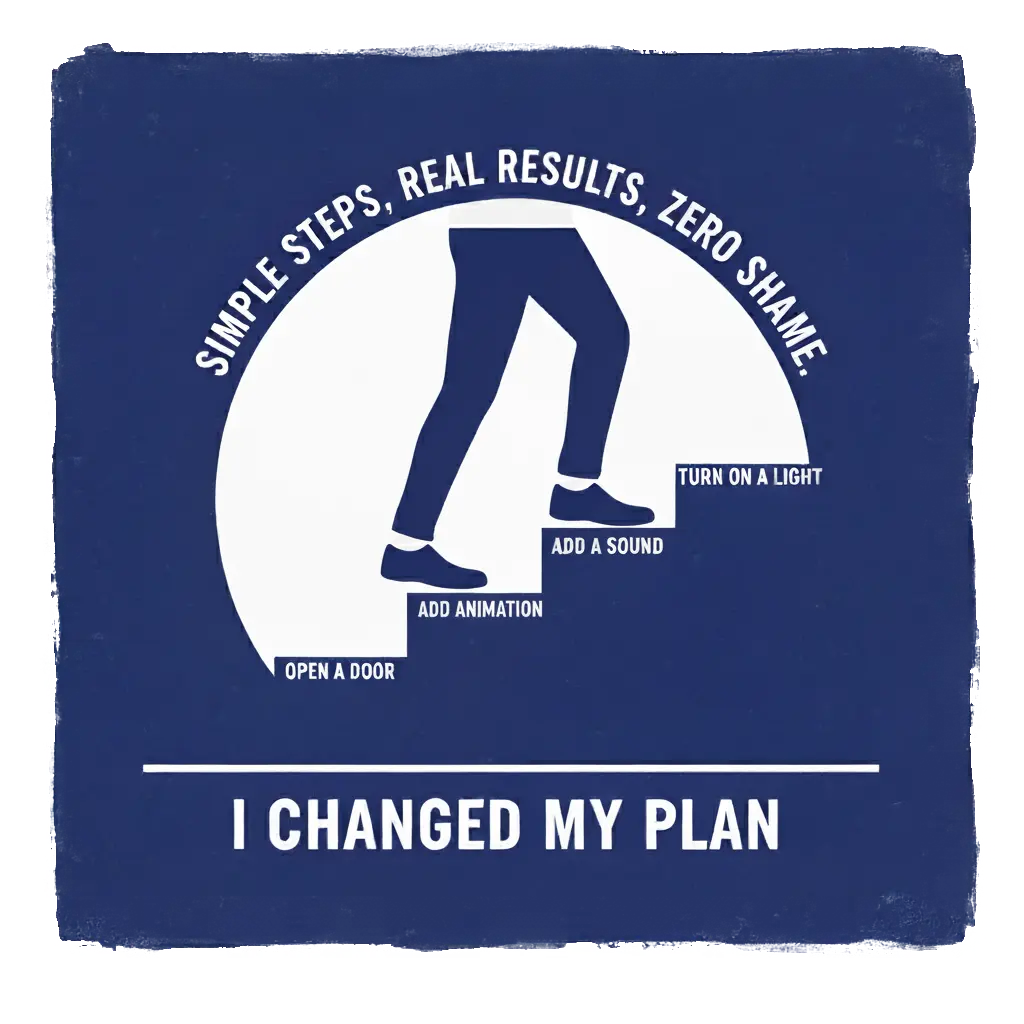 Person climbing steps toward success
Person climbing steps toward success
Who this guide is for
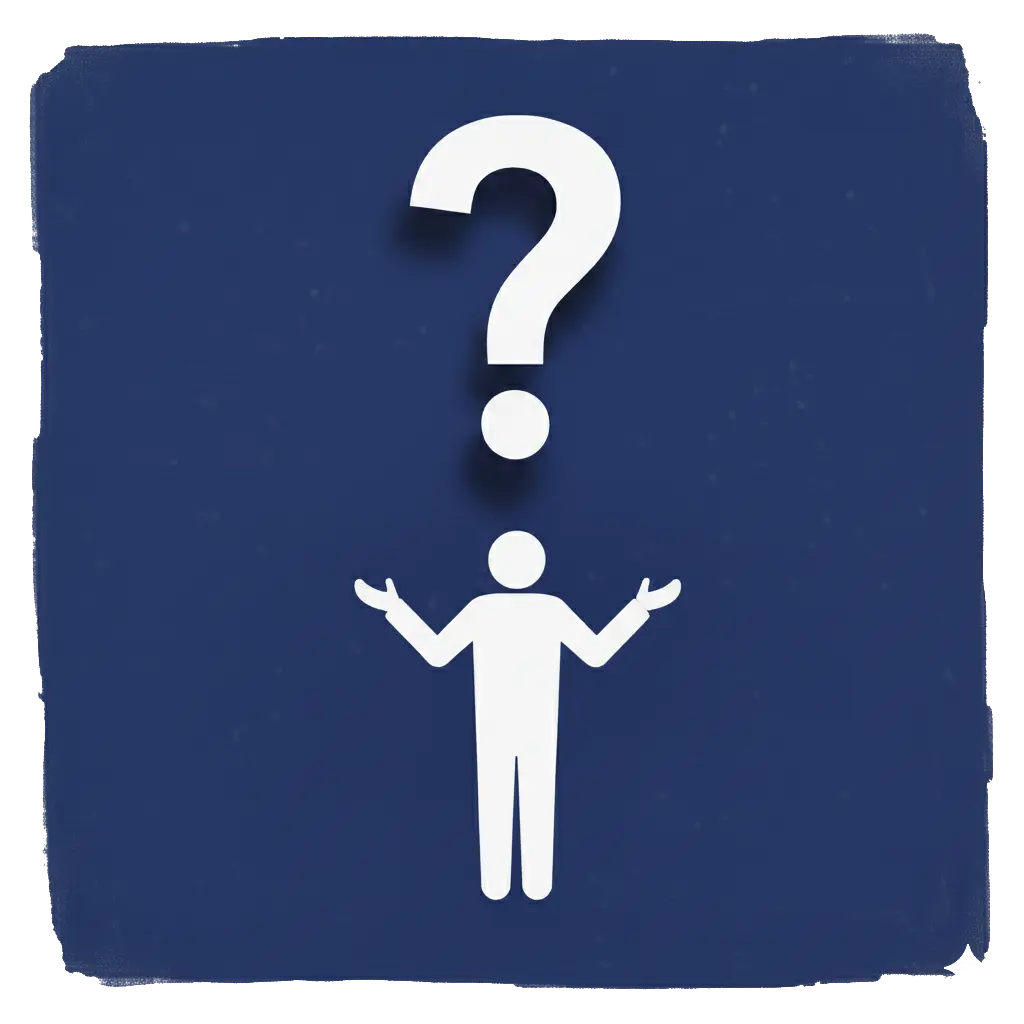 Choosing Your Path - Finding the Right Starting Point
Choosing Your Path - Finding the Right Starting Point
This guide is for you if you:
- •Want to make games but do not know where to start
- • Feel confused by too many choices ( Unity ? Unreal? Godot ?)
- •Tried tutorials before but never finished a project
- •Want a clear plan for your first week
- •Want to avoid wasting time on the wrong things
In about 10 minutes, you will learn:
- •A simple Week 1 plan you can actually finish
- •How to pick your weekly time (5, 10, or 15 hours)
- •What tools you need (not many)
- •Why we recommend Unreal Engine 5 in 2025
- •How to learn effectively and avoid "tutorial hell"
If you are feeling worried or confused...
You might be thinking: "Everyone else seems to understand this already. I will probably give up like I did before."
Here is the truth: Every game developer started exactly where you are now—confused, worried they are not smart enough, watching others and feeling behind.
The difference? They took one small step. Then another. That is all.
This guide will not make you an expert in one week. But it will give you one thing you can see working. You will open a real game template. You will press Play. You will see what is possible. And that feeling changes everything.
Why now is the best time to start
A few years ago, game development was much harder. Game engines were confusing. Many tools cost money. Good tutorials were hard to find. You needed a powerful computer. Many people gave up early.
Today is much better:
- •Free powerful tools: Game engines handle graphics, physics, sound, and input for you. Free to download.
- •Free content: Large libraries of free assets (3D models, textures, sounds) help you build faster.
- •AI helpers: AI tools can explain ideas, find your mistakes, and help you write code.
- •Strong communities: When you get stuck, many people online can help you.
Game development is still hard work. But learning is easier now. You can open a template, change one small thing, and see it work in minutes. Start small. Stay steady. Celebrate every small win.
What is "game development"?
Game development means making an idea into something people can play. You press a button, the game does something. That is it: you do something, the game responds. You learn by making small changes and seeing what happens.
A game needs a few basic parts:
- •Design: The rules and goals of your game.
- •Example: "Find a key, open the door."
- •Art: What players see (characters, props, UI).
- •Example: Even a simple box can be a door on Day 1.
- •Programming: Telling the game what to do when players act.
- •Example: "When player presses E near door, door opens."
- •Audio: Music and sound effects.
- •Example: A "click" sound when door opens.
- •Production: Planning and testing your work.
- •Example: A small checklist of tasks for this week.
You do not need all of these on Day 1. Start very small: one room, one action, one result. Even showing a message on screen is a real win.
The learning process is simple:
- •Try something
- •See what happens
- •Change one small thing
- •Repeat
This is how you get better fast and stay motivated.
Terminology: Important words you will see
You will see these words in this guide. You do not need to remember them all now. When you see a word you don't know, come back here to check what it means.
📖 Click to expand complete terminology guide (50+ terms)
Core Concepts:
- •Game engine: Core software toolkit that powers your game (graphics, physics, audio, input)
- •Unreal Engine 5 (UE5): A popular, powerful game engine made by Epic Games
- •Unity: A popular cross-platform game engine, especially strong for mobile and 2D games
- •Godot: A free, open-source game engine that's lightweight and beginner-friendly
- •Template: A prebuilt starter project so you can experiment faster
- •Level/Map: A playable scene or environment in your project
- •Editor: The application where you build and edit your game (Unreal Editor for UE5)
Visual & Asset Terms:
- •Asset: Any piece of content you use (3D model, texture, sound, material)
- •Material: Defines how a surface looks (color, texture, shininess)
- •Quixel Megascans: A large library of high-quality 3D assets and textures available for free in Unreal Engine
- •3ds Max: Professional 3D modeling and animation software by Autodesk, commonly used for creating game assets
- •UI/HUD: User Interface - the visual elements players interact with like menus, buttons, and health bars
- •Screenshot: A captured image of what's currently displayed on your screen, saved as a file
UE5-Specific Features:
- •Blueprint (UE5): Visual scripting system where you connect nodes instead of writing code
- •Node: A block in a Blueprint graph that represents an action or value
- •Actor: Any object you place in a level - characters, lights, meshes, cameras, etc.
- •Lyra Starter Game: A comprehensive sample project from Epic Games that demonstrates best practices and modern UE5 features
- •Lumen: UE5's dynamic global illumination system for realistic, real-time lighting without baking
- •Nanite: UE5's virtualized geometry system that allows millions of polygons to render efficiently
- •Virtualized geometry: A technology that allows rendering of highly detailed 3D models efficiently
- •Content Drawer: The panel in Unreal Engine 5 where you browse and access all your project's assets and files
- •Project Browser: The window in Unreal Engine where you create new projects or open existing ones
- •Scalability settings: Graphics and performance settings that control how detailed and resource-intensive your game looks and runs
Programming & Scripting:
- •Script: A set of instructions that tells the game what to do (can be written in Blueprints or C++)
- •C++: A powerful programming language used for complex game logic and performance-critical code
- •Print String: A simple Blueprint node that shows a message on screen
- •Input mapping: How keys, mouse, or controller actions are connected to game logic
Tools & Software:
- •Epic Games: The company that develops Unreal Engine, Fortnite, and other game development tools
- •Epic Games Launcher: The application used to download, install, and manage Unreal Engine versions, projects and games
- •VS Code: A free, lightweight code editor from Microsoft, great for programming and scripting
- •Visual Studio: A powerful IDE from Microsoft, great for C++ development and debugging
- •Discord: A popular voice, video, and text chat platform widely used by game developers and gaming communities
- •Git: A version control system that tracks changes to your project files over time
- •Github: A platform for version control and collaboration using Git
- •Version control: A system that tracks changes to your project files over time
Game Development Concepts:
- •Third Person: A camera perspective template where you see your character from behind, common in action games
- •Platformer: A game genre where the player controls a character jumping between platforms, avoiding obstacles
- •Virtual production: Using real-time 3D tech for filmmaking and live events
- •Simulation: A digital environment that mimics real-world processes for training or analysis
Learning & Resources:
- •Tutorials: Step-by-step instructional videos or guides that teach specific skills or techniques
- •Tutorial hell: The trap of endlessly watching tutorials without building anything yourself, leading to no real learning or progress
- •Fab marketplace: A platform for free and paid assets, including 3D models, sounds, and more
Input & Controls:
- •WASD: Standard keyboard keys for movement in games: W=forward, A=left, S=backward, D=right
Business & Licensing:
- •Source available: You can read and build the engine's source code, but it is not fully open source
- •Royalties: Payments made to the engine developer (Epic) when you earn money from your game beyond a certain threshold
Should You Use Unreal Engine 5?
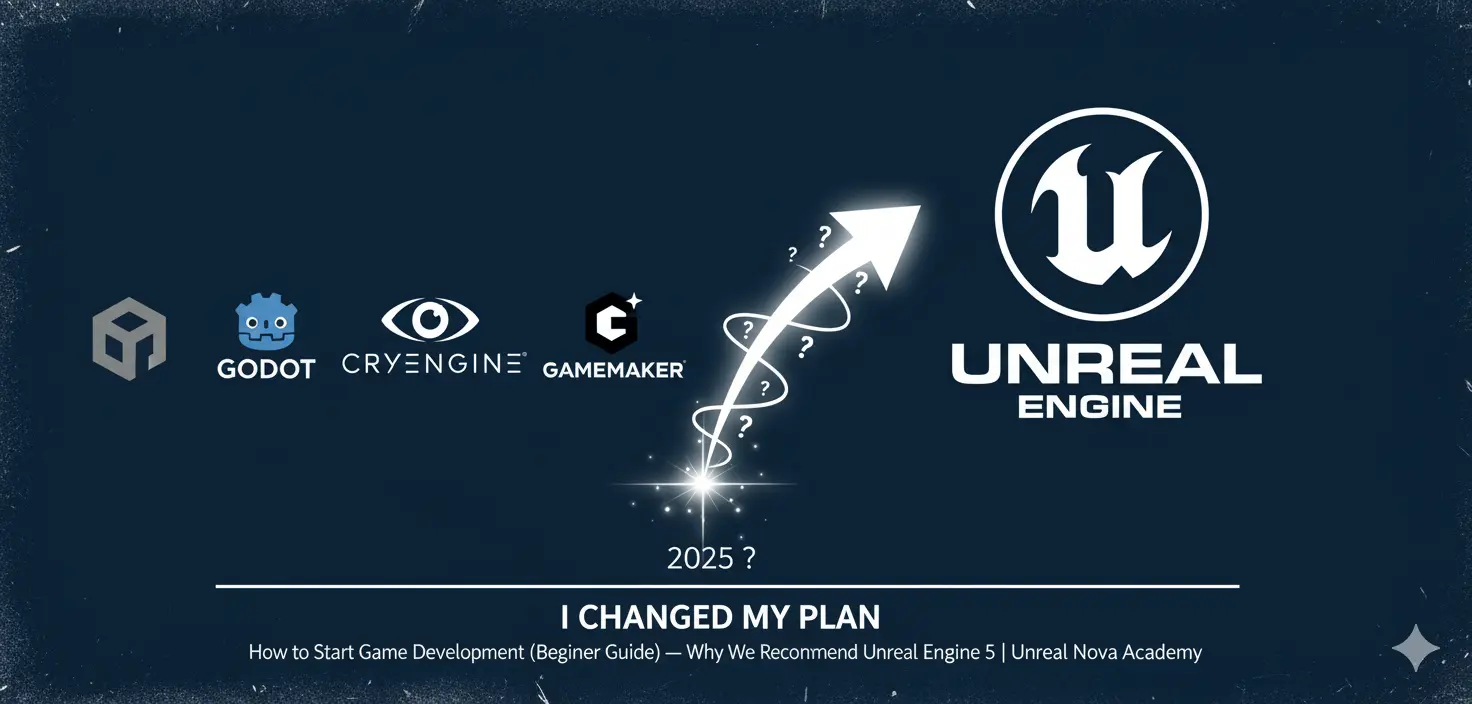 Which Game Engine Should You Choose
Which Game Engine Should You Choose
There are many good engines: Unity, Unreal Engine 5 (UE5), Godot, and others. For making 3D games with beautiful graphics, we recommend Unreal Engine 5 in 2025.
Why we recommend UE5:
- •
Start without coding: Blueprints let you connect boxes (nodes) instead of writing code. You can see results in minutes. Later, when you want more power, you can learn C++.
- •
Many free starter projects: UE5 gives you ready-to-use templates and example projects like Lyra. You also get thousands of free 3D models, textures, and sounds from Quixel Megascans. You learn by changing things, not by making everything yourself.
- •
Beautiful graphics easily: UE5 has modern tools (like Lumen for lighting and Nanite for details) that make your game look good without extra work. This helps you get quick wins and stay motivated.
- •
Skills you can use everywhere: UE5 skills work for games AND for other industries like film, architecture, and training simulations.
- •
Strong community: Many tutorials, clear documentation, and helpful forums. When you get stuck, people can help you.
- •
Free to start: UE5 is completely free to download and use. You only pay Epic Games if your game makes a lot of money later (check Epic's license for details).
Things to know:
- •UE5 needs a decent computer. If your computer is old or slow, you may need to lower scalability settings at first.
See: Scalability Settings Guide↗
When to choose a different engine:
- •If you mainly want to make 2D games or mobile games, Unity or Godot might be easier to start with.
- •If your computer is very old or slow, try Godot first (it is lighter).
- •You can always learn UE5 later.
Unity vs Unreal - Honest comparison:
Unity is good for mobile and 2D games. If you want to make 3D games with beautiful graphics, UE5 is easier to start with and gives you better results faster.
What you need (hardware + software)
Computer:
- •Windows PC (check Epic's requirements for minimum specs)
- •Free space: 50–100 GB (for engine + your projects)
- •Internet: To download engine (one time)
Software (all free):
- •Epic Games Launcher
- •Unreal Engine 5.7
- •VS Code (optional, for later)
- •Discord (optional, for asking questions)
Don't worry if your computer is not perfect. Try to install and open a template. If it runs slowly, you can lower the graphics settings. Keep your first projects small. You can still learn a lot.
You only need Epic Games Launcher and Unreal Engine for Week 1. Install other tools later when you need them.
After the first download, you can work without internet most of the time. Remember to save your work often.
Note for parents: We follow clear online safety rules. Read our Safeguarding Policy↗.
How to learn effectively (and avoid tutorial hell)
Most beginners fail not because game development is too hard, but because they fall into "tutorial hell"—watching many videos but building nothing. Here's a better way.
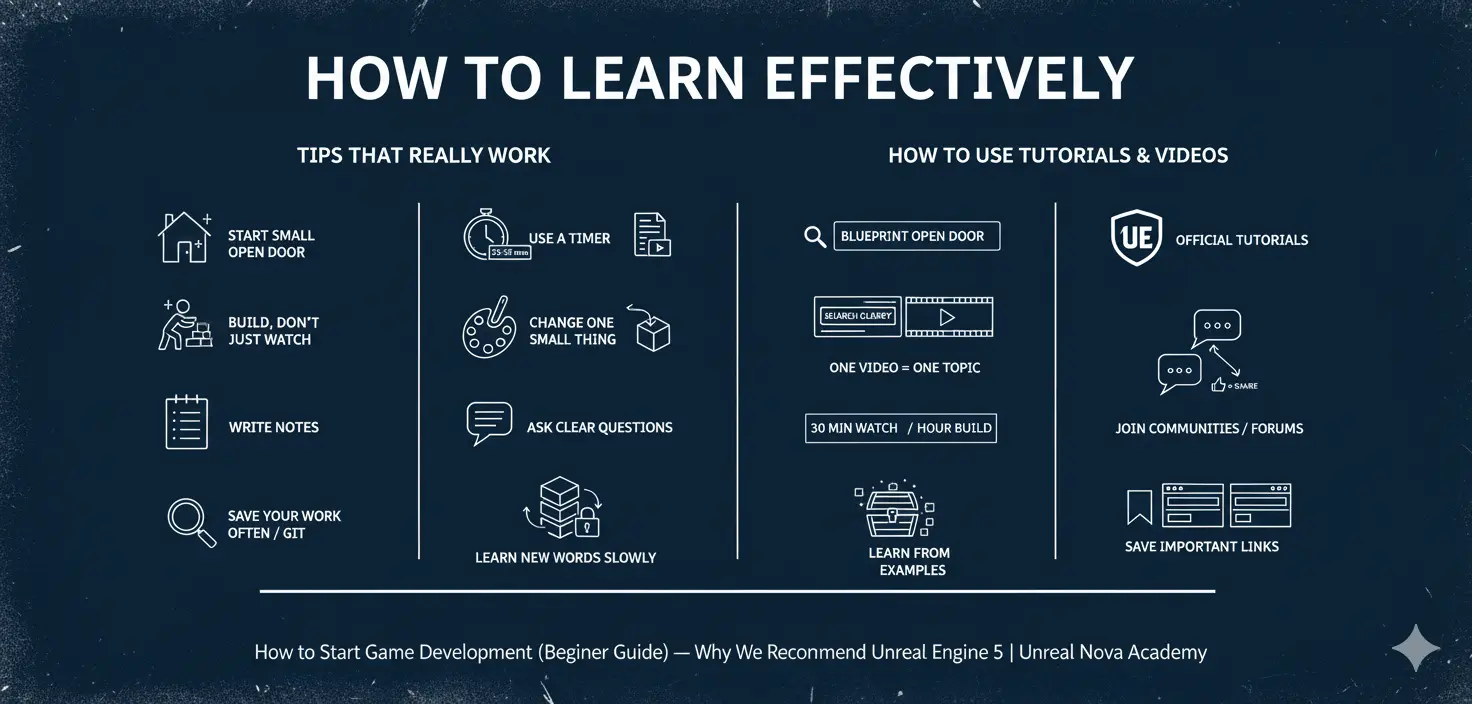 How to Learn Effectively
How to Learn Effectively
1. Watch + Build (Same Day)
The 5-Step Learning Loop
This is the exact method I used to finally make progress. Repeat this loop every study session:
1. Watch (30 minutes max) Watch ONE tutorial about ONE topic. Use Epic's official documentation or Unreal Engine YouTube channel first.
2. Build (60 minutes) Stop watching. Open your project and build what you just saw. Doing is better than watching.
3. Change (30 minutes) Now change ONE small thing: a color, a sound, a number. This is where real learning happens. When you break something (you will), you learn how it really works.
4. Save & Share (30 minutes) Take a screenshot or record a 30-second video. Write 3 quick notes:
- •What worked?
- •What broke?
- •What will I try next?
5. Reflect (10–15 minutes) Read your notes. Plan your next session. Celebrate small wins.
Use a timer. Stop when time is up. Consistent small sessions beat occasional long ones.
Essential habits for beginners
- •
Start very small: One door opening is better than dreaming about a huge game. Small wins build confidence.
- •
Save your work often: Use Git or make backup copies. When something breaks, you can go back.
- •
Ask clear questions: Share screenshots or short videos. Explain what you expected and what actually happened. Show what you tried. Join Unreal forums or Discord groups.
- •
Learn new words slowly: When you see a new term, write it down. Review your list each week.
Common mistakes (and quick fixes)
- •
Mistake: Watching too many videos, building nothing.
Fix: Limit watching to 30 minutes. Then spend 60+ minutes building. - •
Mistake: Trying to make a huge game in Week 1.
Fix: Start with one tiny thing (like opening a door). Save big ideas for Month 3.
Useful official links:
Demo: Try UE5.7 now (simple steps)
Your goal this week is to feel confident, not to make a finished game. Touch the tools, see where things are, and make one small change. Each step shows how much time it takes.
Step 1: Install Unreal Engine 5.7 — Takes 15–30 minutes
- •Download Epic Games Launcher, then install UE5 version 5.7.
Download here↗ - •Important: You need 50–100 GB of free space on your hard drive.
- •Follow the instructions on the download page.
Step 2: Create your first project — Takes 5 minutes
- •Open the Epic Games Launcher.
- •Click on Unreal Engine → Library → Launch (version 5.7).
- •In the Project Browser window:
- •Choose Games → Third Person → variation (Combat)
Why Combat variation? Starting with Unreal Engine 5.6, Epic added template variations with more features and better examples. The Combat variation includes attacking, multiple test levels, and better visuals—perfect for seeing what is possible.
- •Select a project location on your computer.
- •Give your project a clear name (example: "MyFirstProject" or "Week1_Test")
- •Click Create.
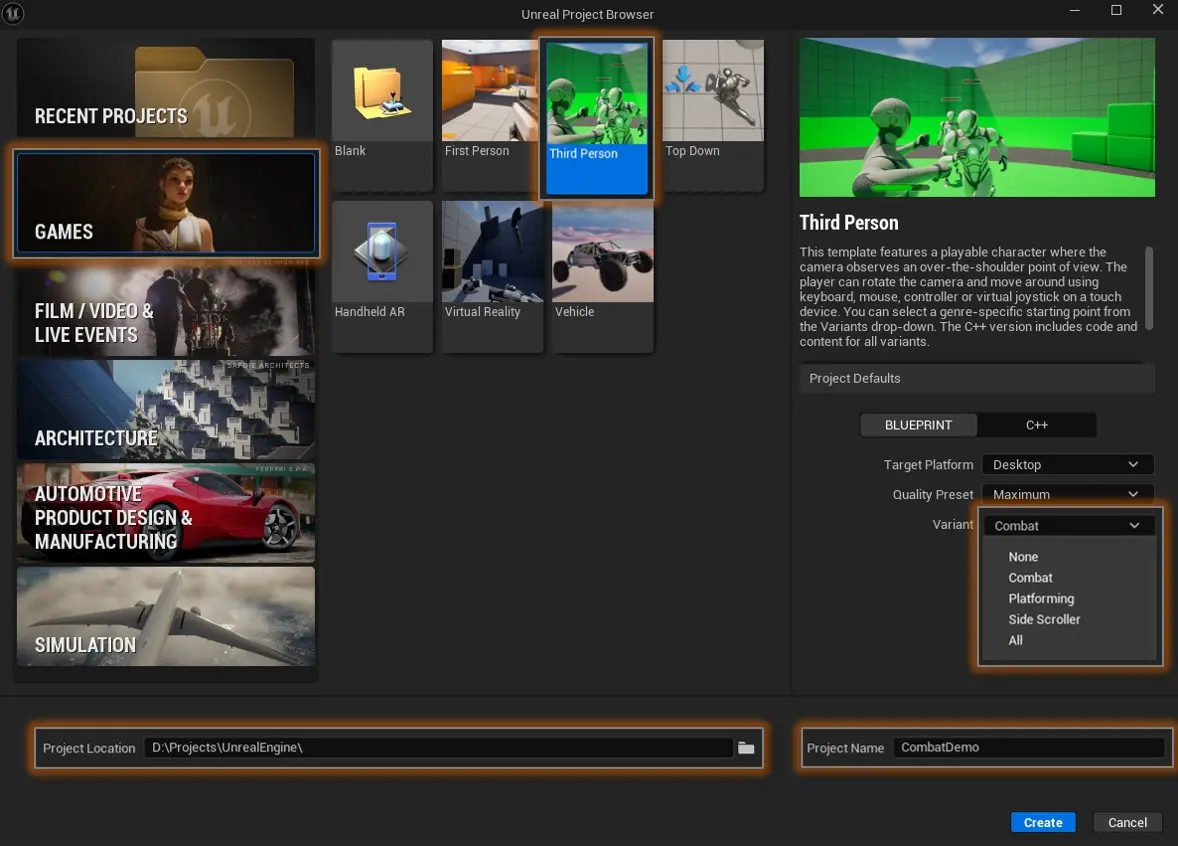 Unreal Project Browser
Unreal Project Browser
Step 3: Wait for editor to open — Takes 1–2 minutes
The first time takes longer. Be patient.
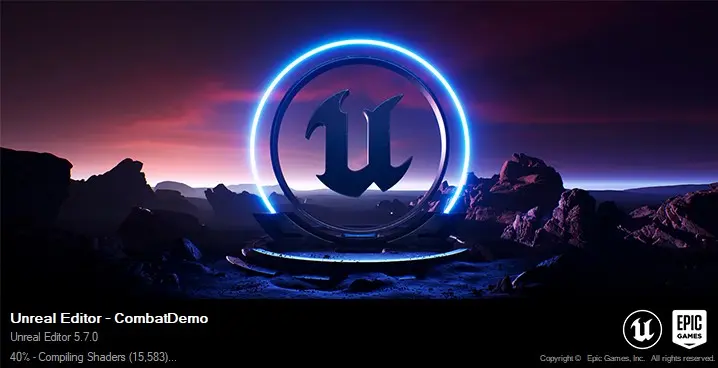 Unreal Editor Opening
Unreal Editor Opening
Step 4: Press Play and try it — Takes 2 minutes
- •Use WASD keys to move, mouse to look around.
- •Press Space to jump.
- •Press Esc to stop playing (or Shift+Esc on some computers).
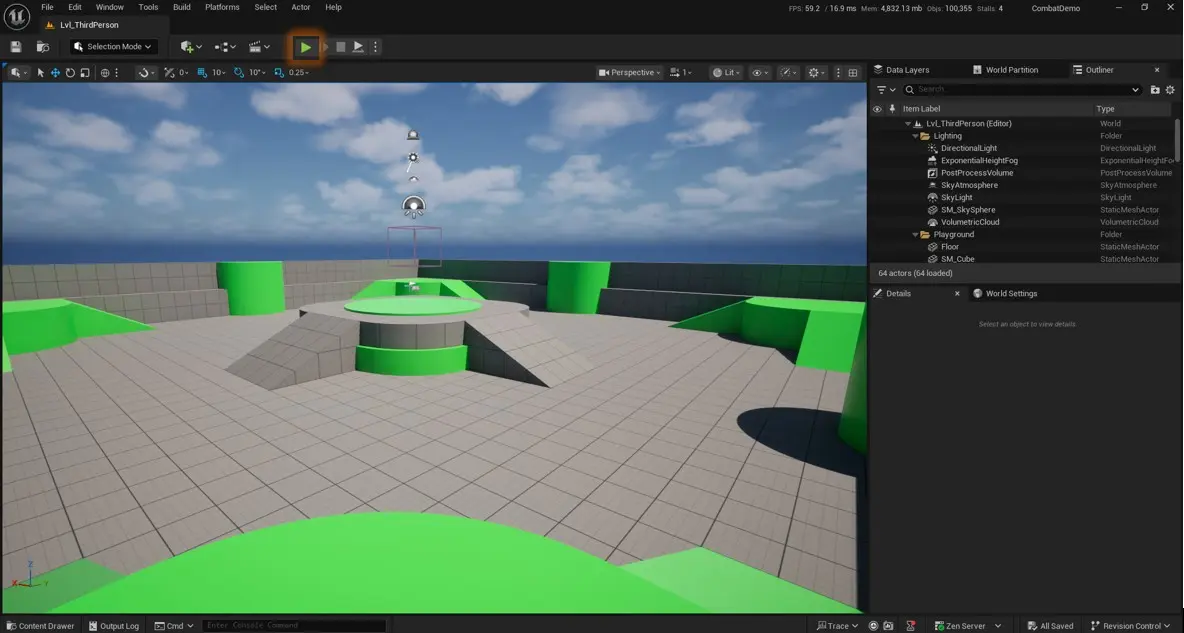 Unreal Editor Play Mode
Unreal Editor Play Mode
Step 5: Open the Combat level — Takes 5 minutes
- •At the bottom-left of the editor, find "Content Drawer" and click it (or press Ctrl+Space).
- •Go to: Content → Variant_Combat → double-click Lvl_Combat.
- •Press Play again to test this level.
- •Walk around and try attacking with Left Mouse Button.
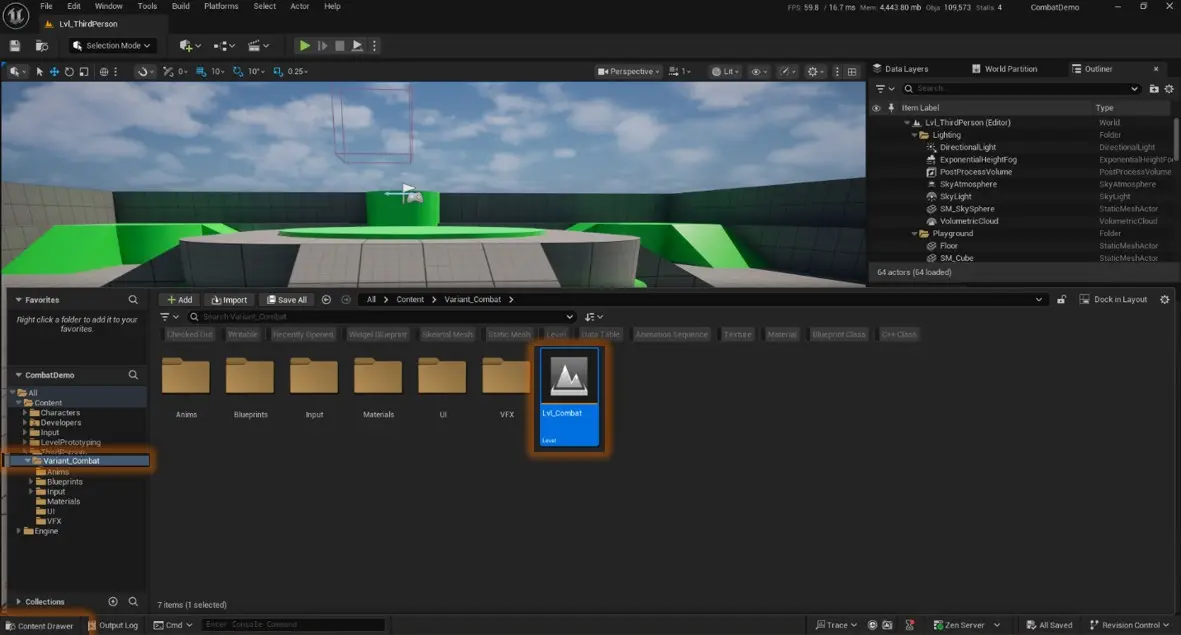 Unreal Editor Content Browser
Unreal Editor Content Browser
Step 6: Choose your weekly study time — Takes 2 minutes
Pick how many hours you can study each week:
- •5 hours/week = Good if you have school or a busy job
- •10 hours/week = Good for steady, balanced progress
- •15 hours/week = Good if you want to learn fast and can focus
Important: Put this time on your calendar. Treat it like an important meeting.
Step 7: Save and write notes — Takes 10–15 minutes
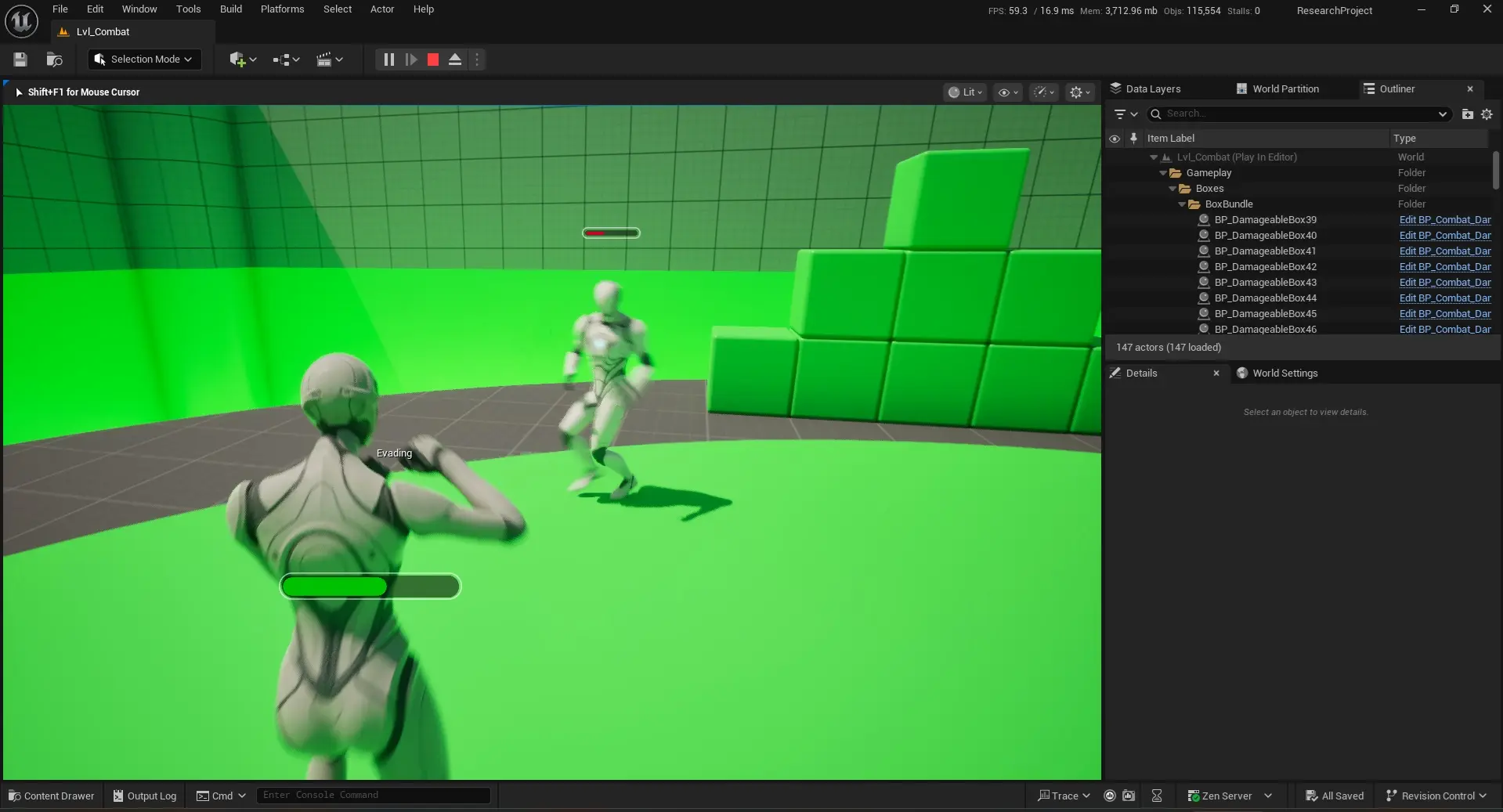 Play In Editor - Combat Variation
Play In Editor - Combat Variation
- •Take 1–2 screenshots (press Win+Shift+S or PrtScr) or record a short video (Windows: press Win+G).
- •Write 3 short notes:
- •What worked?
- •What broke or confused you?
- •What will you try next time?
- •Optional: If you know Git, save your project with Git. GitHub Desktop is easy for beginners.
Tools you need
Required:
- •Windows PC (check Epic's requirements for minimum specs)
- •Epic Games Launcher (free)
- •Unreal Engine 5 (free)
- •Internet (to download engine and read help)
Optional (install later when needed):
- •VS Code (for writing code)
- •Git (to save versions of your project)
- •Discord (to ask questions in communities)
What to do before you start
- •Install UE5 and test a template project
- •Check your computer meets minimum requirements
- •Put your study time on your calendar (5, 10, or 15 hours per week)
- •Create a folder for your projects
- •Optional: Set up Discord and VS Code (do this later when needed)
Helpful links
- •Download Unreal Engine↗
- •Quixel Megascans (free 3D models)↗
- •Blueprints Guide (Visual Scripting)↗
- •How to improve performance↗
Why learning with structure helps
Most people quit not because game dev is impossible, but because learning alone is chaotic. A mentor can save you from hours of wandering aimlessly through tutorials that lead nowhere.
The fastest progress comes from:
- •A structured weekly plan (no decision fatigue)
- •Small scopes and visible wins (motivation stays high)
- •Honest feedback from a mentor (you learn 5x faster than guessing alone)
- •A community that celebrates progress (you keep going)
This is how Unreal Nova Academy is designed.
Get more free guides
Did this guide help you? We are making more guides like this.
Join our newsletter to get free guides and helpful resources sent to your email. We only send emails when we have something useful to share.
We respect your privacy. No spam, ever.
Want guided learning?
Learning alone can be hard. Unreal Nova Academy offers small-group mentorship (1-12 students) with experienced developers who watch your work closely.
We focus on Blueprints first, weekly feedback, and real projects—not just videos.
→ See our programs↗ or join a free info session↗
 Unreal Nova Academy Logo
Unreal Nova Academy Logo
If this guide helped you take your first steps, you are exactly who we built this for. Good luck with Week 1.
